As more affordable PC compatible headsets come to market and continue to smash sales records, more people than ever are experiencing real virtual reality for the first time. Many gamers though, new and experienced, continue to ask, is my PC ready for VR? If you’re considering purchasing a new headset for the first time, or want to add to your collection, you’ll need to know if your PC can handle it.
We’ve broken down the minimum specifications from manufacturers of the most popular headsets on the market. Find out if your PC or laptop can handle it here, or if you need that upgrade.
Gaming in VR often requires a higher specification of resources than required from traditional PC gaming. You may already have a gaming PC, or have seen ones for sale labelled as such. While they may be fine to run games on your monitor, they may fall short when playing VR. This is because the render resolution is much higher than on a monitor display most PC gamers use.
Render resolution is the resolution set for 3D objects in a game. This is not the same as native resolution. Native resolution is the default resolution of the game and can affect things like GUI and in-game text (such as subtitles). For example, you could set the native resolution to 4k, while setting the render resolution to 1080. This means that the menus would be displayed in 4k but the game models would actually be rendered in 1080. This allows for higher text fidelity while still keeping higher framerates in-game, and depending on the game this may even go unnoticed by the player.
To perform optimally, VR games are rendered in 3D at something like 72-144 frames per second (FPS), depending which headset you are using.
SteamVR has a great performance checking tool to find out if your existing system is ready.
How do I find my current PC specification?
To find out your current PC or laptop hardware specification (minus graphics card), click on the Windows Start button, then click on ‘Settings‘. In the Settings menu, click on ‘System‘. Scroll down and click on ‘About‘. On this screen, you should see specification for your processor, Memory (RAM), including Windows OS version.
To find out what graphics card you have click on the Windows Start button, and click ‘Run‘. When the box opens, type ‘dxdiag‘ and click ok. When the DirectX diagnostic tool is open, click the ‘Display‘ tab. From the Display tab you will see information on your graphics card in the ‘Device‘ section.
Minimum specification vs recommended specification
Headset manufacturers will provide a recommended hardware specification for VR gaming on their device. This is not the same as the minimum specification. With a recommended specification to guide them, developers can ensure a consistent quality is met for its users. This means that although you can get away with just the minimum specification, your experience wont be at the level it was intended. Image quality will be reduced and movements in game may feel ‘laggy’. This will give you a more uncomfortable VR experience and could cause increased VR motion sickness.
Find your headset below to see what the minimum specification and/or the recommended specification (if available) are for your device. Normally it is the graphics card (GPU) that is the most expensive (and important) component of any system. This is sometimes referred to as a video card.
Quest 2 (Oculus Link – cable required)
- Graphics Card: NVIDIA GTX 1060 / AMD Radeon RX 480 or greater
- CPU: Intel i5-4590 / AMD Ryzen 5 1500X or greater
- Memory: 8GB RAM or greater
- USB Ports: 1x USB port
- Operating system: Windows 10
Please see the table below to see all currently supported GPU (graphics card):
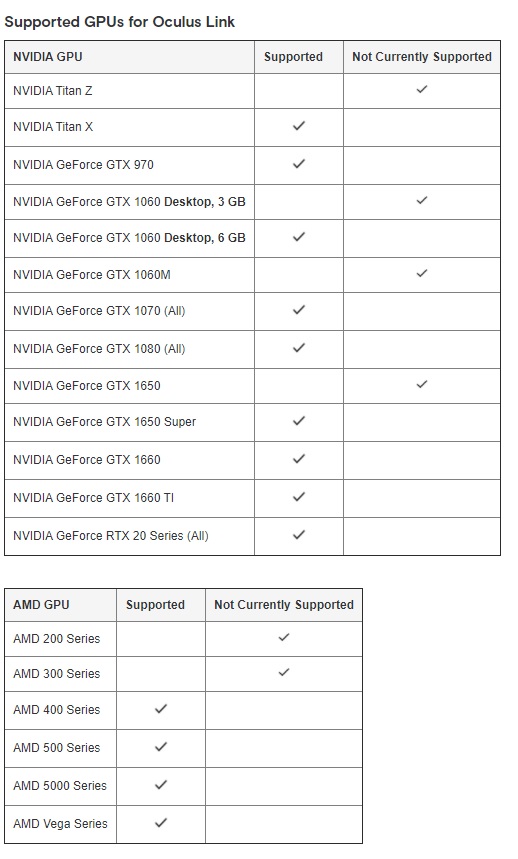
Oculus Rift S recommended VR specification:
- Graphics Card: NVIDIA GTX 1060 / AMD Radeon RX 480 or greater
- CPU: Intel i5-4590 / AMD Ryzen 5 1500X or greater
- Memory: 8GB RAM or greater
- Video Output: DisplayPort
- USB Ports: 1x USB 3.0 port
- Operating system: Windows 10
Oculus Rift S minimum VR specification:
- Graphics Card: NVIDIA GTX 1080 / AMD Radeon RX 470 or greater
- CPU: Intel i3-6100 / AMD Ryzen 3 1200 or greater
- Memory: 8GB RAM or greater
- Video Output: Mini DisplayPort (mini DisplayPort to Displayport adaptor is included with the Rift S)
- USB Ports: 1x USB 3.0 port
- Operating system: Windows 10
HTC Vive minimum VR specification:
- Graphics card: NVIDIA GeForce GTX 970 / AMD Radeon R9 290 or greater
- CPU: Intel i5-4590 / AMD FX 8350 equivalent or greater
- Memory: 4GB RAM or greater
- Video Output: HDMI 1.4 or DisplayPort 1.2 or newer
- USB Ports: 1x USB 2.0 or greater port
- Operating System: Windows 7 SP1 or newer
HP Reverb G1 and G2 recommended VR specification:
- Graphics Card: NVIDIA GTX 1080 / AMD RX 5700 or greater
- CPU: Intel Core i5, i7 / AMD Ryzen 5 or greater
- Memory: 8GB RAM or greater
- Video Output: DisplayPort 1.3
- USB Port: 1x USB 3.0
- Operating system: Windows 10
Valve Index recommended VR specification:
- Video Card: NVIDIA GTX 1070 / AMD equivalent or greater
- CPU: Quad Core+
- Memory: 8GB RAM
- Video Output: DisplayPort 1.2
- USB Ports: 1x USB 2.0 port (USB 3.0 required for camera passthrough), 1x DisplayPort v1.2
- OS: Windows 10, SteamOS, Linux
HP Reverb minimum VR specification:
- Graphics card: NVIDIA GeForce GTX 1080 equivalent or greater
- CPU: Intel Core i7 equivalent or greater
- Memory: 16GB RAM or greater
- Video output: DisplayPort 1.3
- USB Ports: 1x USB 3.0
- Operating system: Windows 10
