Beat Saber is easily one of the most popular VR games around. If you own a VR headset, chances are you’ve played it. If you don’t have a VR headset, chances are you’ve still heard of it. But you’re no longer limited to the library of tracks that come pre-installed, nor do you have to purchase expensive add-ons.
Now you can unlock a wealth of new content and unlock the ability to experience being ‘inside’ your favorite music like only VR makes possible.
There’s an amazing catalogue of community mods available online, and with just a little bit of effort, you can start playing some fantastic custom mods in Beat Saber. Follow our easy step by step guide on how to get started.
Mod assistant
We will need a tool to install custom mods. Mod assistant is a PC mod installer for Beat Saber. It uses mods from BeatMods.
Firstly, you will need to download Mod Assistant. Follow this link https://github.com/Assistant/ModAssistant/releases/tag/v1.1.18 and click the modassistant.exe file.
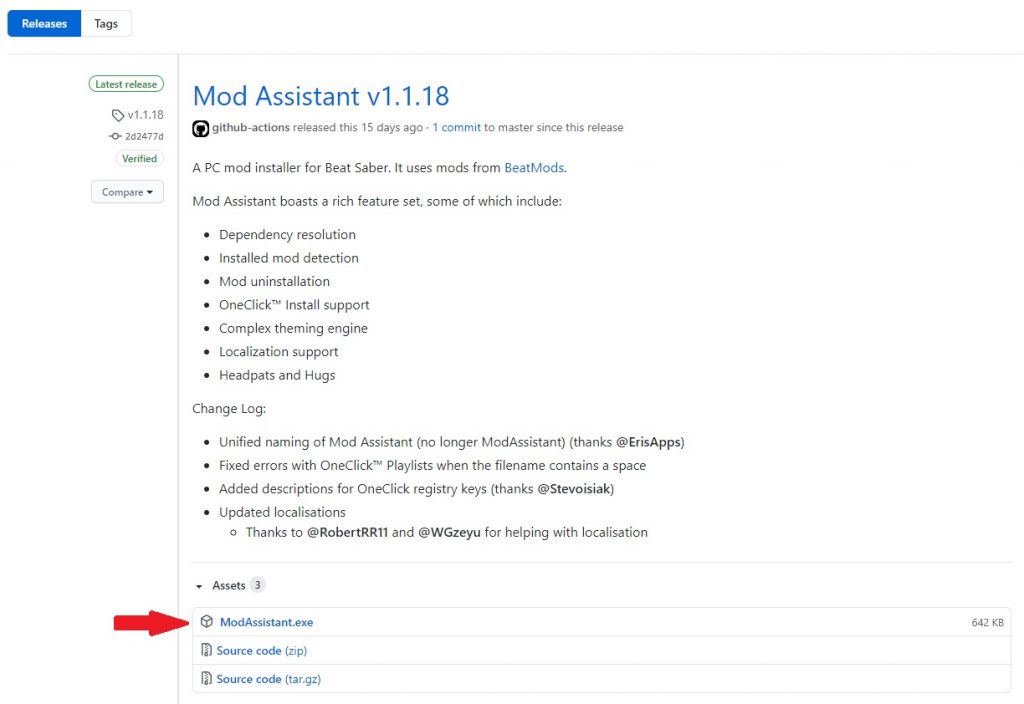
- It will download the ModAssistant.exe file that you can store anywhere on your computer for future use. It doesn’t require installing.
- When you first launch Mod Assistant, it will automatically locate where you have installed your game. If it is unable to find it, you will have to manually locate the folder. If this does happen, use the Steam or Oculus apps to remind you where your Beat Saber install folder location is.
- To make it easier we recommend that you simply install the game through Oculus or Steam on your C: drive in the default location.
- To make it easier we recommend that you simply install the game through Oculus or Steam on your C: drive in the default location.
- You’ll be prompted to agree to the terms of use. Please read through these and agree to continue.
- Once you agree, you’ll now be able to click on the “Mods” button. All “essential mods” will be pre-selected by default so you can just click on the “Install or Update” button. There are plenty of mods available here but you should start by installing the basic, pre-selected mods to play and install custom maps to begin with.
- On the left hand side there will be a drop down menu indicating your current version of Beat Saber. If you are on a newer update that has been released then the latest version of Mod Assistant, it might not support the latest version of Beat Saber. If this is this case, Mod Assistant will warn you that your Beat Saber version is newer than what the it can support. It may ask if you want to proceed anyway. Sometimes, you will be able to proceed anyway and simply continue with the process using the most recent supported version of Beat Saber selected within Mod Assistant. Even if it doesn’t completely match the version installed. However, this may not always be the case, if this does happen you may need to wait for Mod Assistant to catch up.
IMPORTANT: You will need to have run/played Beat Saber at least once after installing it before proceeding to install any mods.
- On the left hand side there will be a drop down menu indicating your current version of Beat Saber. If you are on a newer update that has been released then the latest version of Mod Assistant, it might not support the latest version of Beat Saber. If this is this case, Mod Assistant will warn you that your Beat Saber version is newer than what the it can support. It may ask if you want to proceed anyway. Sometimes, you will be able to proceed anyway and simply continue with the process using the most recent supported version of Beat Saber selected within Mod Assistant. Even if it doesn’t completely match the version installed. However, this may not always be the case, if this does happen you may need to wait for Mod Assistant to catch up.
- Complete! You can now launch your game from the headset and enjoy all the amazing mods that the community has built. If more mods become available, you can always open the app again later to install them. We recommend that you do not just install every mod to begin with. Instead, try them in smaller batches to learn about what each mod does. Before you install a mod, you can find out more about what it is by clicking on the “Mod Info” button after selecting it.
How to install custom Beat Saber maps
To do this we will be using Beast Saber. Beast Saber is an online community dedicated to the Beat Saber game. This is where we will download our customer maps from. It is free to sign up for, so do this first before following the steps below.
If you didn’t change any of the preselected mods when installing, then Mod Assistant will have installed a tool that will also allow you to search and install custom maps in-game. You can find this option on the left hand side of the Beat Saber main menu next to ‘release notes’. There will be a tab labelled “Mods”. If you click on this tab, it will offer you the option for “More Songs”.
If you would prefer to install maps from your PC or laptop and then load up Beat Saber later to play them, then go back to Mod Assistant and locate the options tab. Under “Enable One Click Installs” select Beast Saber (You should only need to do this once, just to turn the feature on). Then, while browsing through maps on Beast Saber, you can just click the cloud-install button to install a map (the icon shaped like a cloud). You will need to be logged into Beast Saber to do so.
When you use the one-click install option to get a map from Beast Saber, your browser might ask if you want to allow the site to open Mod Assistant, so select yes. This will open up the Mod Assistant window showing the install progress. It will change to ‘Done’ when the install is complete.
After downloading and installing maps, either in-game or on your desktop, they should appear in-game under a custom songs tab.
When you now launch the game, you’ll now see a “Get More Songs” button located in the main menu. This will allow you to search for any custom songs. You can download them, delete them and even preview them before adding them.
Sometimes when Beat Saber updates to a newer version, your custom maps may or may not be enabled/working properly. Sometimes on previous updates it did not disable or remove any custom maps. However, as patches and updates do have the potential to break mods, you’ll have to check with each new update.
If this does happen in the event of a new update, then a new version of Mod Assistant will also be released to work with the new updates/patch. Check the Mod Assistant website to see if a newer version is available.
For future updates, there’s a chance you may have to repeat these steps again, perhaps with some changes to accommodate for a new patch.
Install without using mods
We prefer to use Mod Assistant as once we complete the initial set up, it is the easiest solution when used together with Beast Saber. However, if you’d rather avoid modding tools completely, then you can manually install custom songs yourself without doing any modifying at all.
To do so, just download your chosen song from Beast Saber (or elsewhere), which will probably come as a ZIP file. Unzip it and copy the folder that is created. Now you need to navigate to your Beat Saber install location, and go to ‘Beat_Saber_Data\CustomLevels‘. If you now paste the unzipped song folder into your ‘Custom Levels’ folder you should be able to now load them up in game.
